Creating Snapshots in VMware: Capturing and Restoring VM States
Creating snapshots in VMware is a common practice that allows you to capture the state of a virtual machine (VM) at a specific point in time. It enables you to revert back to that snapshot later if needed. Here's a guide on how to create snapshots in VMware:
Open the VMware vSphere Client or VMware Workstation, depending on the VMware product you are using.
Navigate to the inventory or virtual machine list and locate the VM for which you want to create a snapshot.
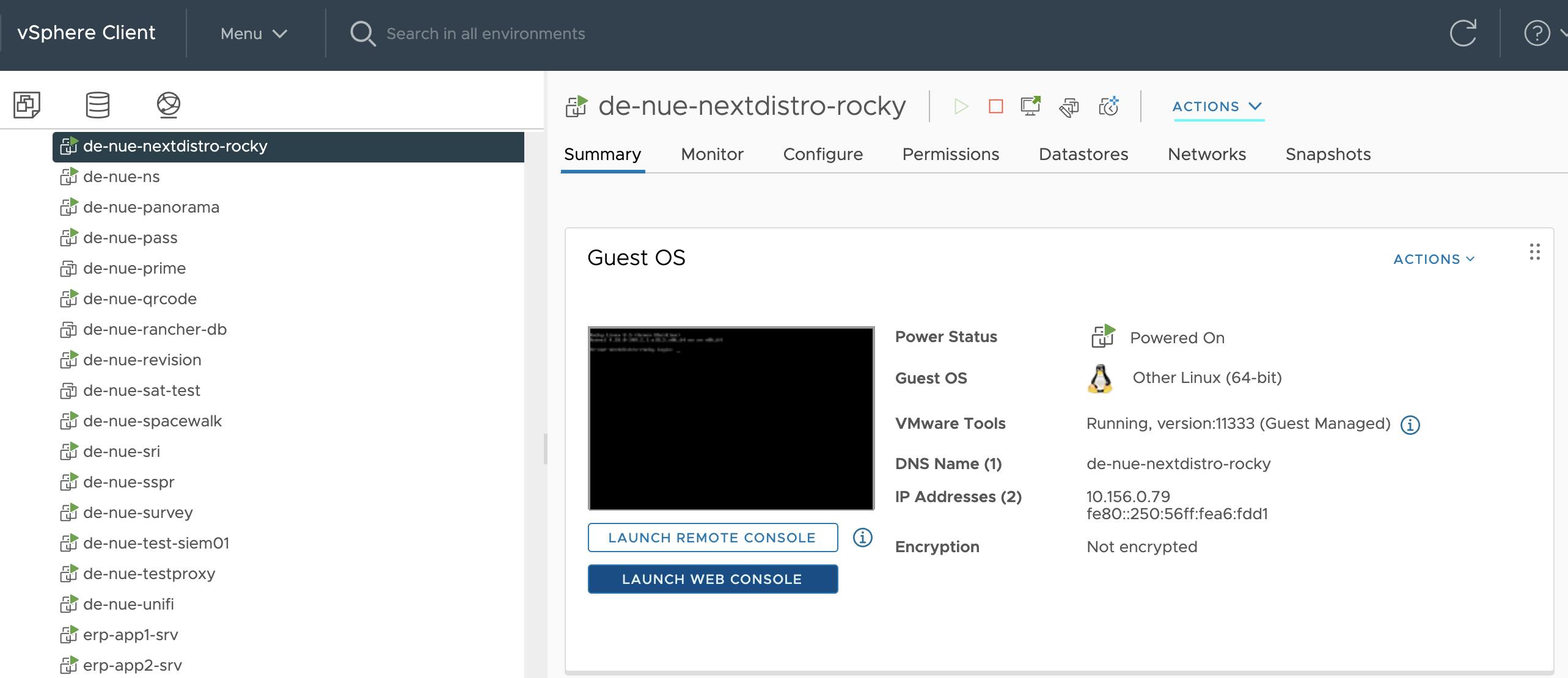
Right-click on the VM and select "Snapshot" or "Take Snapshot" from the context menu. This will open the snapshot creation wizard.
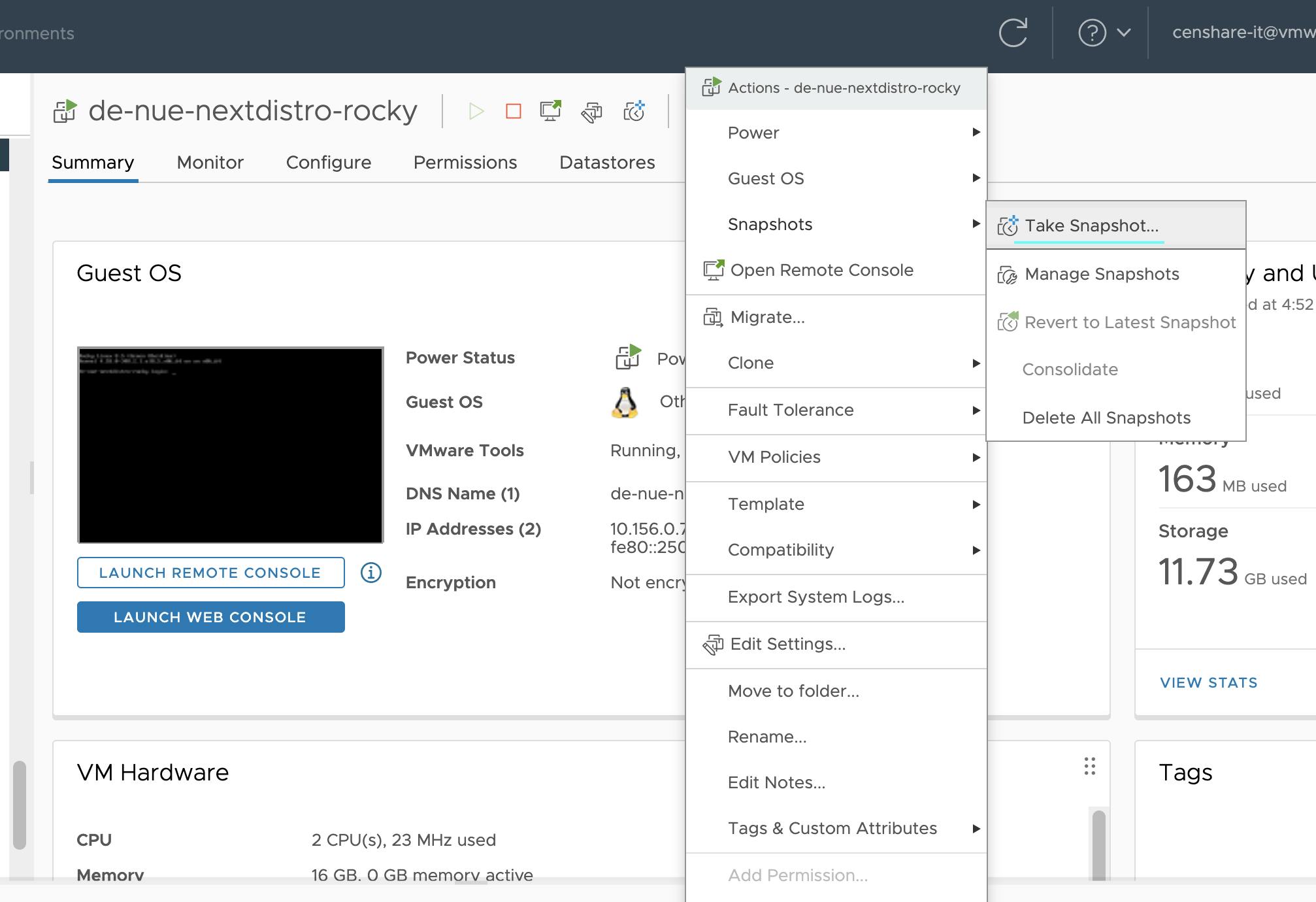
In the snapshot creation wizard, enter a name and optional description for the snapshot to help you identify it later.

If desired, you can choose to take a memory snapshot as well. This captures the VM's RAM state in addition to its disk state, allowing you to restore the VM to the exact state it was in when the snapshot was taken.
Click on the "Snapshot the virtual machine's disks" or similar option to capture the VM's disk state. This records the current disk contents, including the operating system, applications, and data.
Review the snapshot details to ensure they are correct, and then click "Finish" or "Create" to initiate the snapshot creation process.
Depending on the size and complexity of the VM, the snapshot creation process may take some time to complete. During this time, the VM's disk files will be frozen temporarily to create a consistent snapshot.
Once the snapshot creation is finished, you can view and manage the snapshot from the snapshot manager or snapshot tree in the VMware interface. From here, you can revert to the snapshot, delete it, or create additional snapshots.
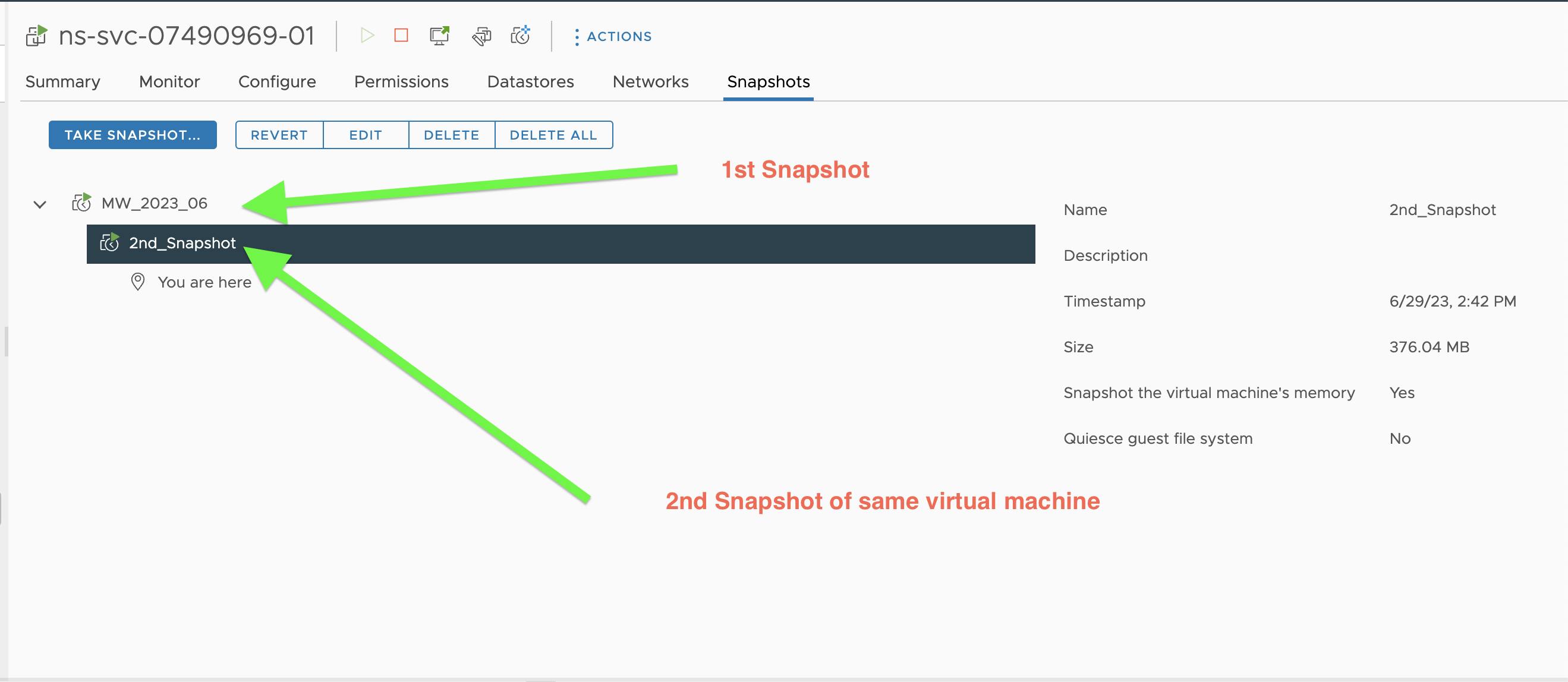
To revert to a snapshot, right-click on the snapshot in the snapshot manager and select "Go to" or "Revert to" option. This will restore the VM to the state captured by that snapshot.

- Remember that snapshots consume storage space on your datastore or disk. It is essential to monitor and manage your snapshots to avoid running out of storage and impacting VM performance.
It's worth noting that snapshot technology in VMware has evolved over the years, with additional features and improvements introduced in different VMware product versions. Always consult the documentation specific to your VMware product for accurate and up-to-date instructions on creating and managing snapshots.
